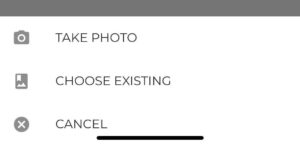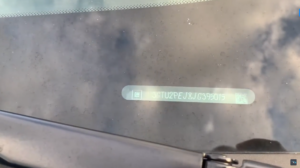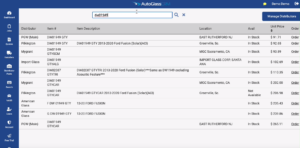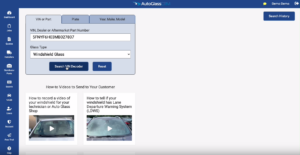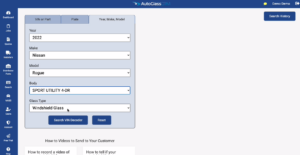How to take a part photo
Please hold your camera steady, focus on the areas shown below, and try to avoid glare or shadow that will make the glass harder to see.


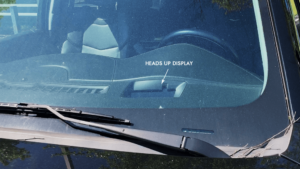


How to upload on the web
Go to the Search page and search the part number. In the part listing, click the “+ Add photo” box for the type of photo you have.
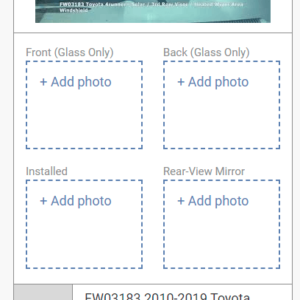
This will open an upload window. Be sure you’ve selected the correct type of photo (e.g. “Installed” or “Rear-View Mirror”). Click “Choose File” to select the file on your computer, then “Upload Photo” to save it.
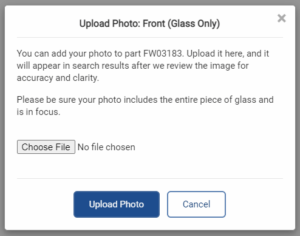 How to upload in the app
How to upload in the app
It is easiest to take all photos before uploading, but you can also take the photo during the upload process. Search the part number on the Search page and click the “+ Add photo” box for the type of photo you have.
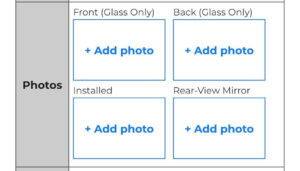
This will open an upload page. Be sure you’ve selected the correct type of photo (e.g. “Installed” or “Rear-View Mirror”).
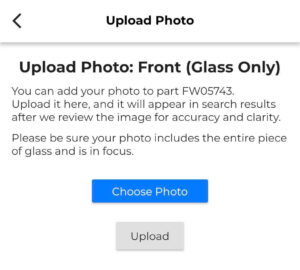
You will have an option to use a photo you already took or take a new photo through the app.